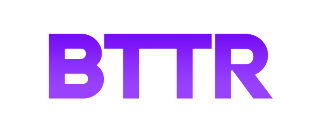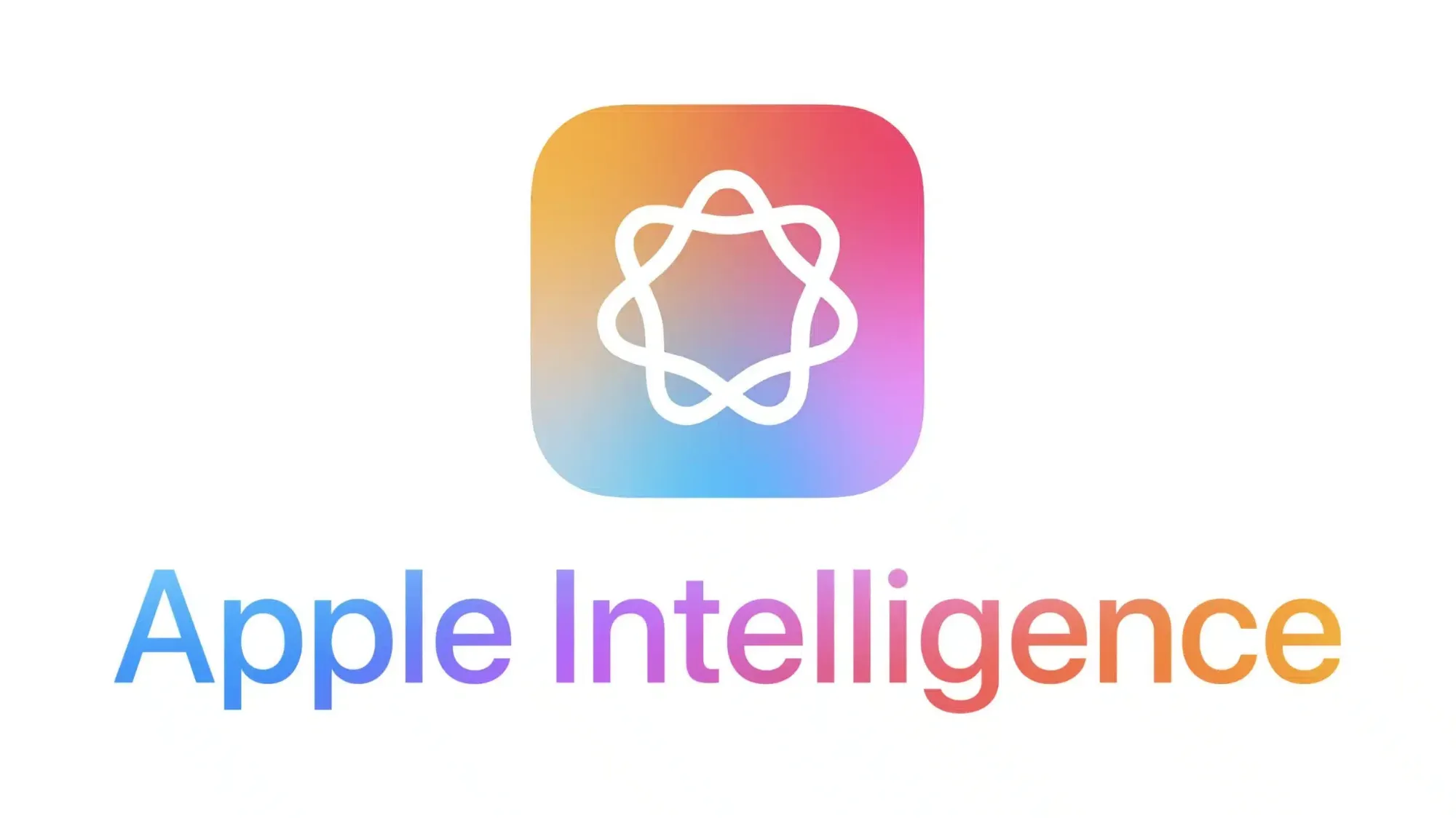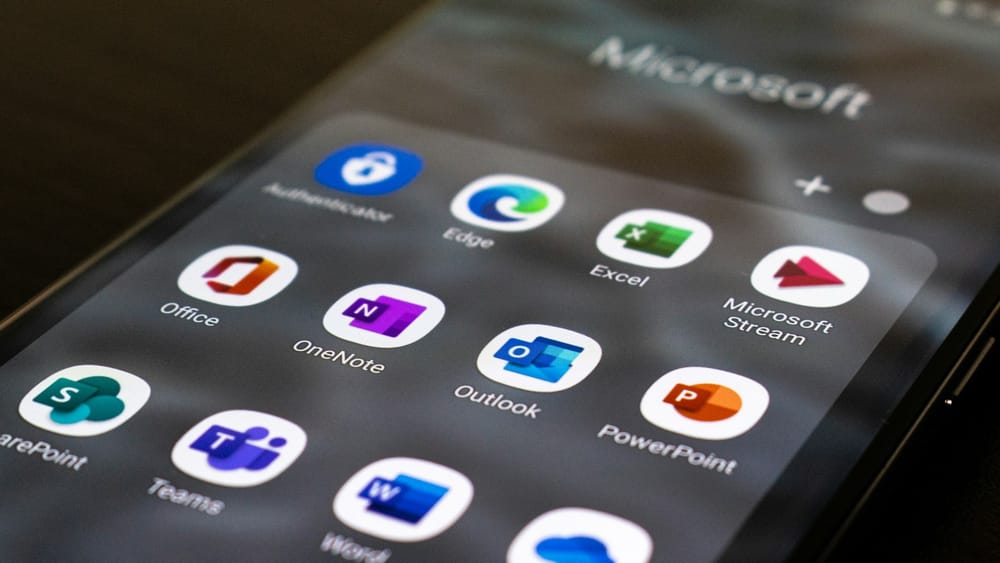Upgrade your subscription to read the rest of this article
Become a paid member for unlimited ad-free access to articles, bonus content, and more.
Sign up for free access to this article
Free members get access to news and reviews along with a weekly news email round-up.
SubscribeAlready have an account? Sign in